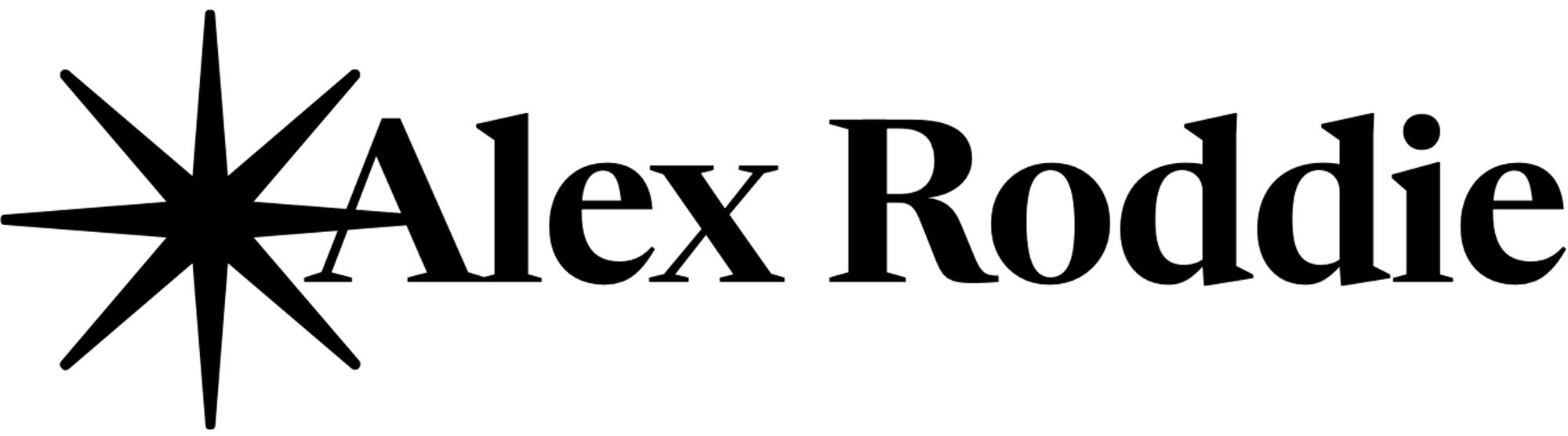The state of Lightroom Mobile in early 2017

Last year, I started using Lightroom for iOS – and hit a few roadblocks that derailed my experience, sending me back to the Mac. Now, after using it for several months, I’m glad to say that the situation is a lot better. But is iOS ready for serious photography work yet?
For context, you can read my original articles here:
iPad mobile photography workflows in 2016
Further thoughts on iPad photography workflows
My bugbears with Lightroom Mobile
When I last wrote about this subject, I concluded that Lightroom for iOS was very good, but had a few frustrating problems that I was continuously coming up against. To summarise:
- The ‘uploads pending’ bug, making uploading raw files to a Lightroom catalogue a hit-and-miss affair;
- No sharpening or noise reduction;
- No system-level support for external volumes on iOS, making physical backups impossible;
- iOS can’t upload raw files in the background, which results in extremely slow data transfers and potential frustration;
- No presets (I didn’t actually detail this in my original posts, but it’s something I’ve discovered since);
- Photos imported on the desktop only get synced across as smart previews, not full raw files;
- No keywords (again, I didn’t mention this originally);
- No ability to add watermark on export (as above).
My opinion on Lightroom Mobile has changed a few times. Like the overall question of whether or not iOS is up to the task of being a primary OS for professionals, I remain conflicted about this. On the one hand, these limitations really grated, while on the other hand I still found myself using Lightroom Mobile all the time, because I find the actual experience of editing photos far better on the iPad hardware than on my Mac.
Why bother?
So here’s the question: if Lightroom Mobile has these problems, why not just use a Mac and get on with it?
Lightroom on a Mac is very powerful, but the problem I have is that my desktop monitors are old (and were cheap when new), their colour is atrocious, and I was getting inferior results when processing files on those monitors. There’s also a bug in OS X that makes the system lose its colour calibration every now and again. It got so bad that I stopped using my desktop Mac for photo editing1 and started using my MacBook Pro.
…Which is fine, but it’s a small screen with low resolution, and I ended up editing photos on the iPad again – which still has a small screen, but the UI is a better fit for the window size, and less crowded. Resolution and colour accuracy are also greatly superior.
I have gravitated towards the iPad as my platform of choice for raw photo editing, including work destined for print magazines in most cases. It’s a better experience for me. And I’ve found that most of my initial problems with Lightroom Mobile have now been resolved… or can be mitigated with the right approach.
1. The uploads pending bug
This one’s simple: the uploads pending bug that frustrated me at the start is gone. An update from Adobe fixed it, and introduced a very handy feature showing you percentage uploaded (which should have been there from the start). Problem solved.
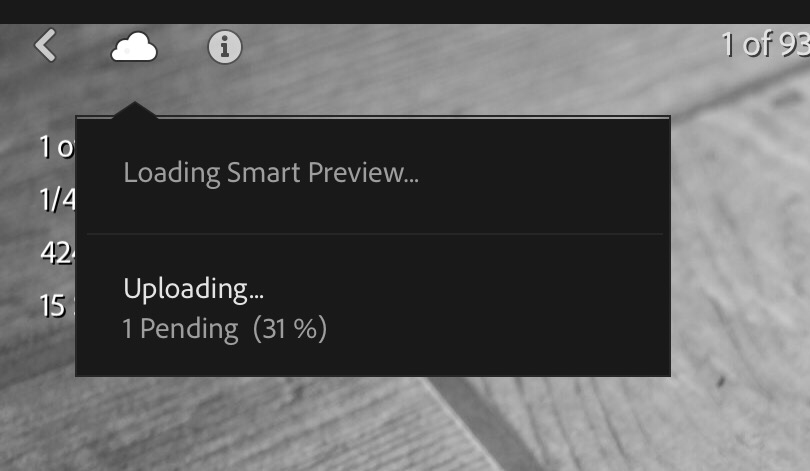
2. Sharpening and noise reduction
Lightroom for iOS has no ‘detail’ pane. This is a stupid and annoying limitation. I’m convinced it will come across eventually, but for the time being I have discovered two workarounds:
Radial filter
If you go into the ‘selective’ tab in the editing window, you can create a radial filter covering the entire image, and both sharpness and noise reduction can be selected as options for the radial filter! Ok, so these are very basic, but in most cases they actually do a perfectly decent job. If an image is destined for the web, this is all I need.
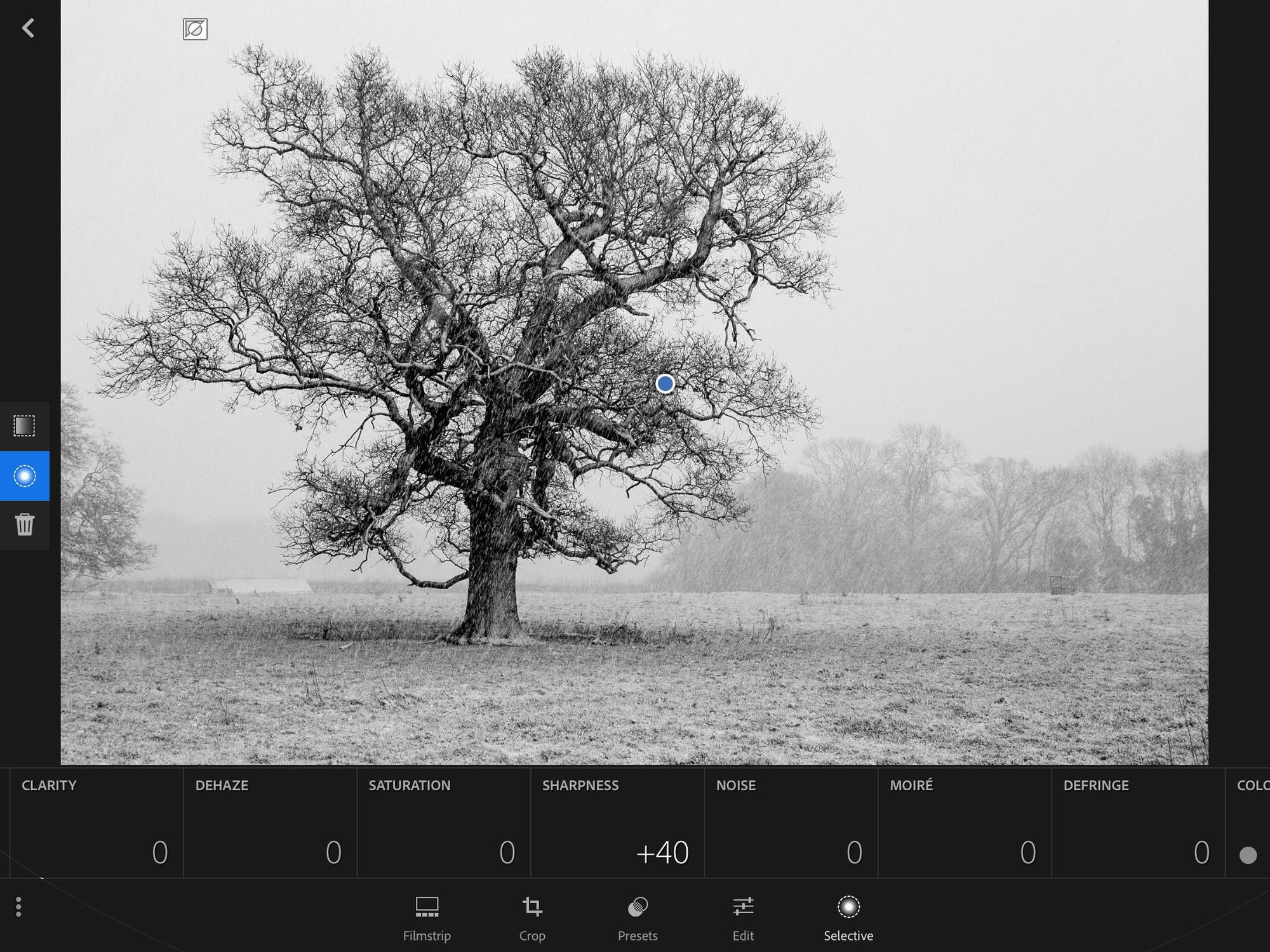
Finishing an image on the desktop
I’ve set up a preset on Lightroom desktop to apply specific Detail settings (sharpening and noise reduction) to images once they have synced from Lightroom Mobile. I have to VNC into my Mac Mini to do this, but once the files have downloaded it only takes a few seconds, and the job is done. Only high-ISO images ever need further tweaking, but it’s easy to do over VNC from the iPad.
When Lightroom Mobile gains a Detail pane (PLEASE, ADOBE, I’M BEGGING YOU) I won’t have to mess about with these annoying workarounds any more.
Edit 15-01-17
I’ve discovered another handy workaround, detailed here. If you sync images across with certain presets applied from the desktop, you can copy and paste the required settings onto images in Lightroom Mobile. I have tried this for parameters in the Detail pane – and it works! Yes it’s a hacky workaround, but for now I’ll take it…
3. External backups
I expressed my frustration that iOS can’t easily hook up to external hard drives for local backups. While this remains true, I failed to realise that a synced desktop catalogue does exactly the same job.
Here’s what I mean. If I import a batch of images into Lightroom on iOS, and they sync to my desktop Mac (which happens automatically), those raw files are stored locally on disk. That means they are automatically included in my local backup regime. There is simply no need to directly transfer the raw files from an iPad to an external hard drive; the Mac does it for me.
While this isn’t much use for iOS-only people, Lightroom isn’t designed that way (yet). You really need to have a traditional computer hosting your desktop catalogue somewhere… even if it’s just a headless Mac Mini running everything in the background. For now, I’m happy with this setup.
4. Uploading raw files in the background
Yes, this is annoying: Lightroom takes a really long time to upload raw files, and the app has to be in the foreground at all times, with the iPad’s screen on, for the upload to complete.
However, the latest version is a lot more stable and no longer crashes on me. I can import a huge batch of files in the app, do some editing, go and do other work for hours, then fire up Lightroom again that evening and let all the files upload overnight. After my last trip, the app succeeded in transferring several gigabytes of full-sized raw images while I slept. Yes it’s frustrating that it can’t do this in the background, but – again, for now – I’m content to let it do its stuff overnight. It’s a usable workaround and I no longer find this limitation bothers me that much.
If I were a full-time pro photographer dealing with thousands of images a week, this would be an insurmountable roadblock. But I’m not, so it isn’t.
5. No presets
I hadn’t realised how handy presets are on the desktop version of Lightroom. I have a bunch of them set up for common processing scenarios, and it really speeds things up. But on Lightroom Mobile, you don’t have access to your desktop presets, and you can’t create new ones.
I think that this feature will find its way across at some point, but until then, it’s undeniable that the raw editing workflow is slower. You have to process each file individually, although you can copy and paste settings from one file to another (which is, I suppose, a clumsy substitute for real presets). Again, this is something where everyone’s mileage will vary: for me, processing no more than a couple of hundred images at once (and usually far less), I don’t mind spending a bit more time to get each image looking the way I want it. For the high-volume photographer who requires maximum speed and efficiency, it isn’t going to work.
Edit 15-01-17
As mentioned above, there is a workaround for this.
6. Smart previews syncing from desktop
For some reason, if you want to access full-resolution raw files from your iOS device, you have to upload them to Lightroom on an iOS device2. Raw files you have uploaded on your desktop get synced across as smart previews. While these remain useful, and can still be edited in the same way, you can only export JPEGs up to 2048 pixels on the long edge3.
I see this as another weird limitation, but on the other hand it does encourage me to upload everything on the iOS side of things where possible. For my specific workflow it doesn’t matter, because I’m now iOS-first. For people who mainly use desktop Lightroom, it could be a problem.
Again, I think this will be filled in at some point in the future. For now, I’ve learned to work around it.
7. No keywords
Yes, this sucks. There is no support for keywords in Lightroom for iOS. Will this feature ever arrive? Maybe, but I have my doubts; I think it would crowd the interface. This isn’t much of a problem for me, as I tend to use collections to organise my work, but it could be a showstopper for some people. It all comes back to volume once again, I think. High-volume users may find lack of keywording an insurmountable obstacle.
8. Watermarks on export
Lightroom on the desktop lets you add a watermark when you export a file for web or print use, but Lightroom for iOS doesn’t. Except, with the help of Workflow, it does.
Workflow is an amazing application for iOS that lets you script powerful automation tools. I was never much of an automation user on the Mac, and the first time I tried Workflow it didn’t really click for me, but over the last couple of months I have started to use it more extensively and it has unlocked a huge amount of potential. One of the workflows I have created is for adding watermarks. All the watermarked images I’ve uploaded to this site and social media within the last six weeks have been created using Workflow. For my needs, my implementation is better than the built-in watermark tool in Lightroom for the desktop. Problem solved.
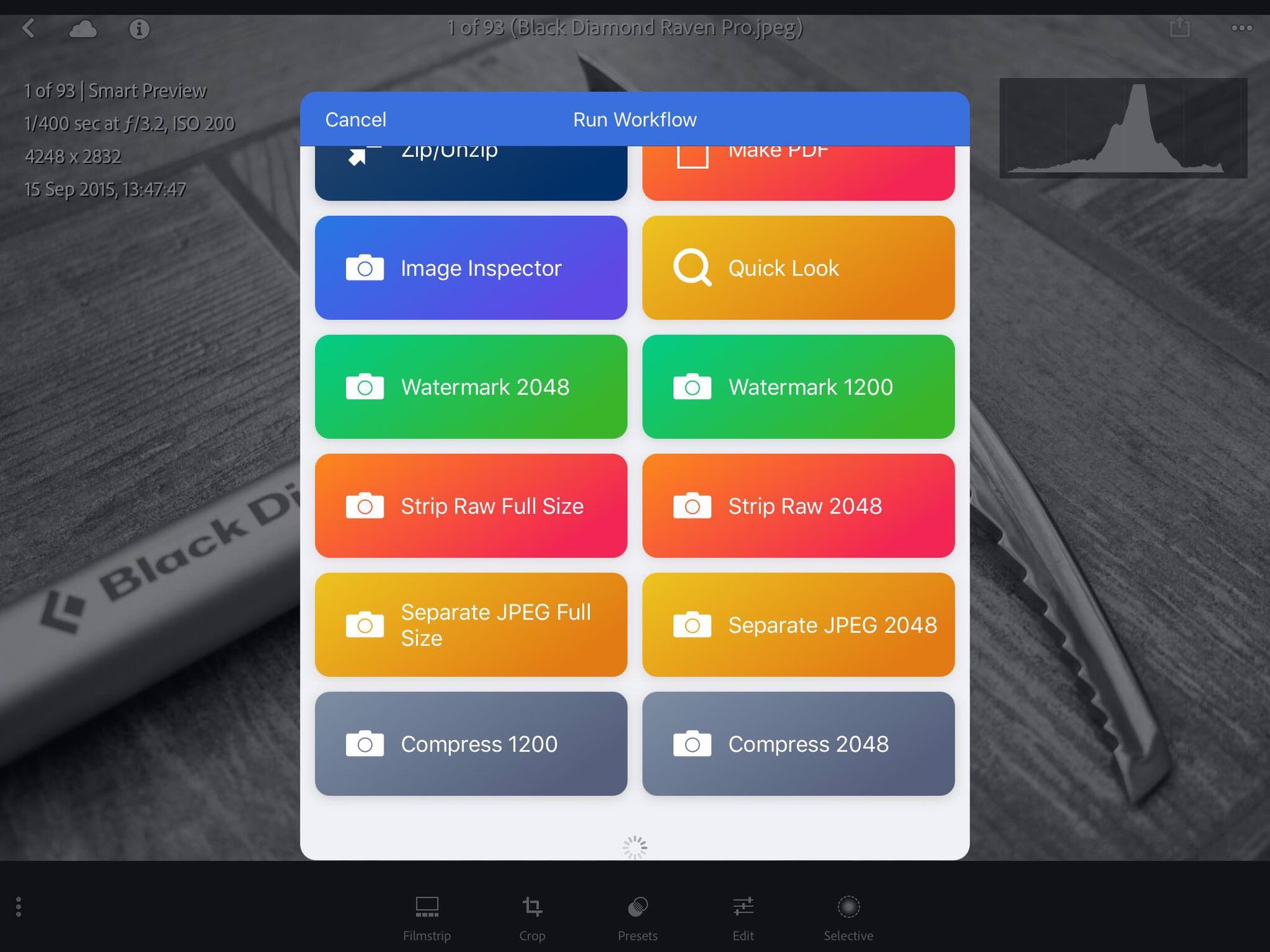
So, is Lightroom Mobile usable for professional work?
Yes. With big, important caveats.
If you are a pro sports or news photographer, Lightroom for iOS won’t work for you yet.
If you are a fine-art landscape photographer who requires absolute control over sharpening and noise reduction in order to squeeze out every last drop of image quality, then Lightroom for iOS will be frustrating and limiting – unless you have the patience to set up and utilise the workarounds I’ve described.
But if your requirements are more modest, if you process a low volume of images, mainly for web use with a smaller selection destined for print, and value the superior portability and display quality of iOS hardware, then it can be a pleasure.
If you are a hobbyist or enthusiast, then it absolutely will work, if you want it to.
I think Adobe’s trajectory is clear with this platform. They have already added significant features such as raw editing, and I have high hopes that the features I need will come to Lightroom for iOS. Until then, I’m happy to keep using it despite all its weird limitations, because I prefer using iOS hardware for photo editing. It’s just a better fit for my needs.
If you are already a Lightroom user, and have a recent iPad, give it a go. You might be pleasantly surprised what you can do with it.
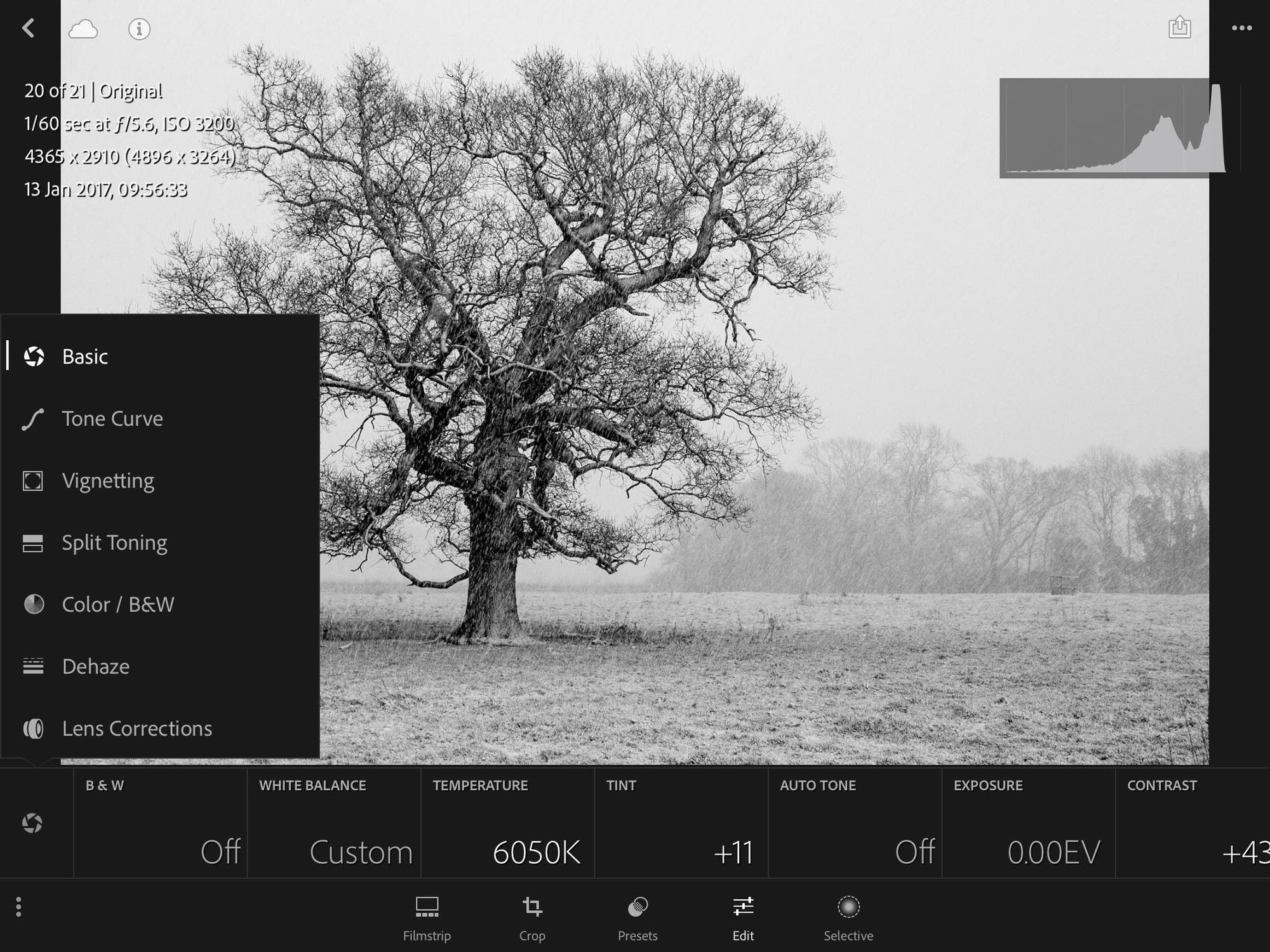
Alexroddie.com relies on support from readers like you. Please consider making a small donation on PayPal. Thank you!

Alex Roddie Newsletter
Subscribe here to receive my occasional personal newsletter in your inbox. (For the fun stuff, please consider subscribing to Alpenglow Journal instead!)